Firmware
Instead of flashing the firmware - which may become tricky, especially if you have troubles with:
- the browser not connecting to the device (e.g. firmware issues, driver issues)
- installation of drivers not possible
- usb cable doesn't work
- ESP32-CAM board behaves weird (99% of the time this is the case..) you can use the standard firmware/preflashed software and simply connect the device to USB-power and search for the access point the device creates by default (e.g. ESP32-XXXX and go to http://192.168.4.1, you will see some very nice GUI :-) )
This is an interesting approach from SEEEDStudio itself: https://files.seeedstudio.com/grove_ai_vision/index.html
UPDATE We have created a quick video to show every step from connecting the device to displaying the video on screen. Please consider watching the following YOUTUBE VIDEO.
Step-by-step guide
- Connect the ESP32-CAM board to the USB and press the RESET (in the rear of the ESP32-CAM board) and BOOT (or sometimes IO0) button (on the USB-side). Then first release the RESET and then the BOOT button. The device will be in
download mode
In motion (push RST -> CAM board, push Boot/IO0 Serial board, release RST, release Boot)

Go to https://matchboxscope.github.io/firmware/FLASH.html and select the
ESP32 Camera Simple Webcam Server Advancedfirmware
Hit the
Connectbutton and select the ESP32-CAM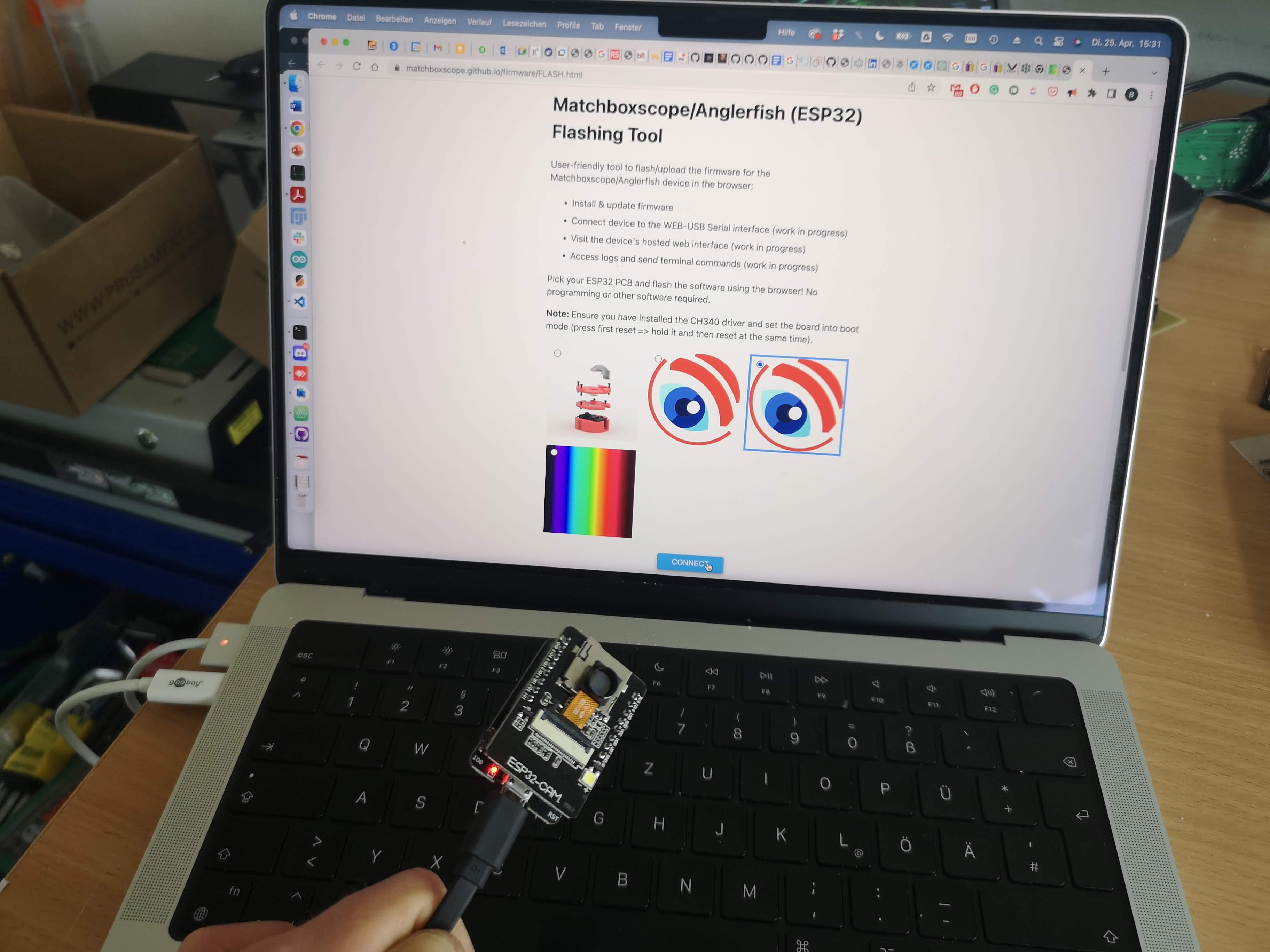
Select
Install ESP32...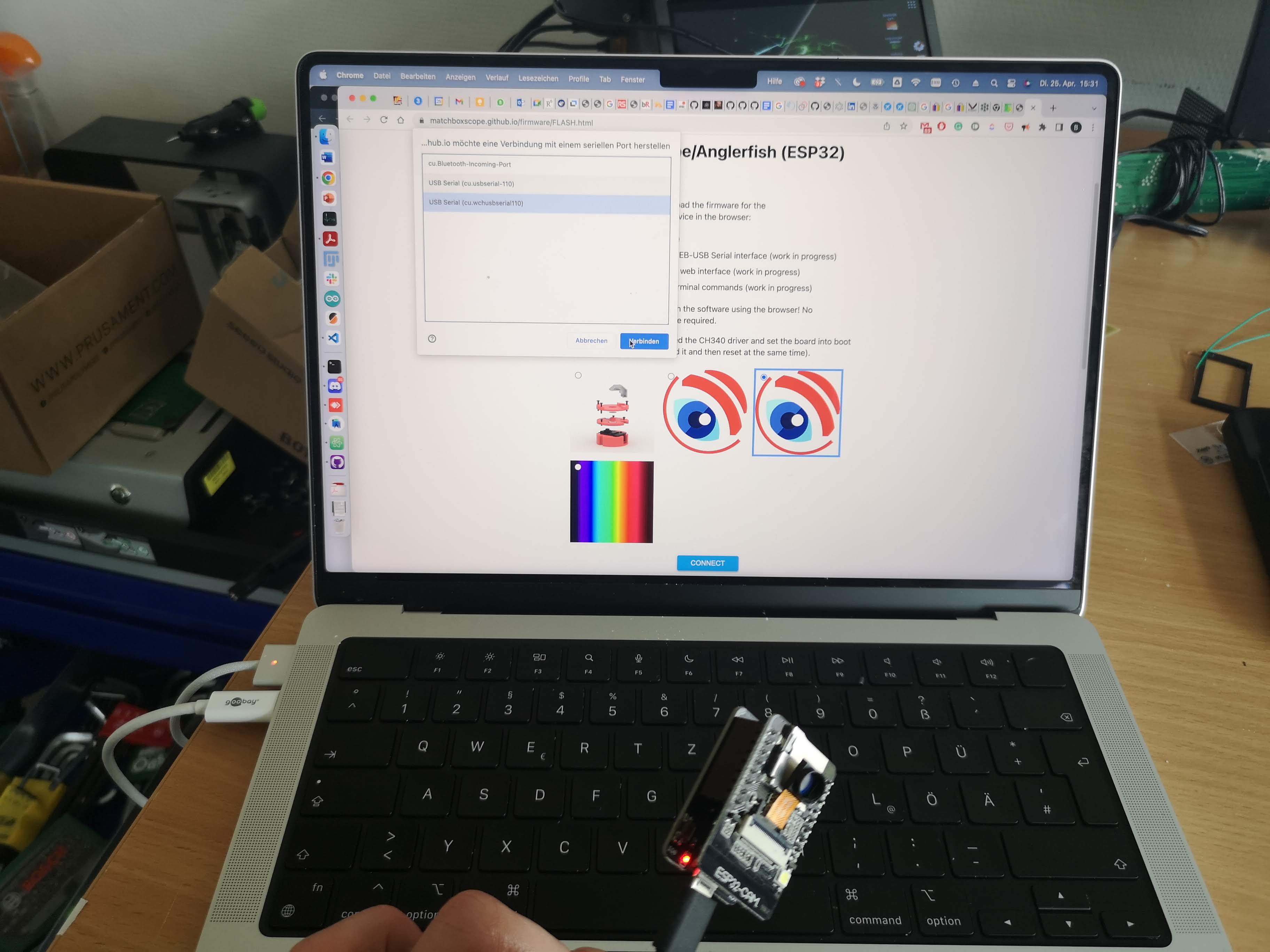
Hit
Install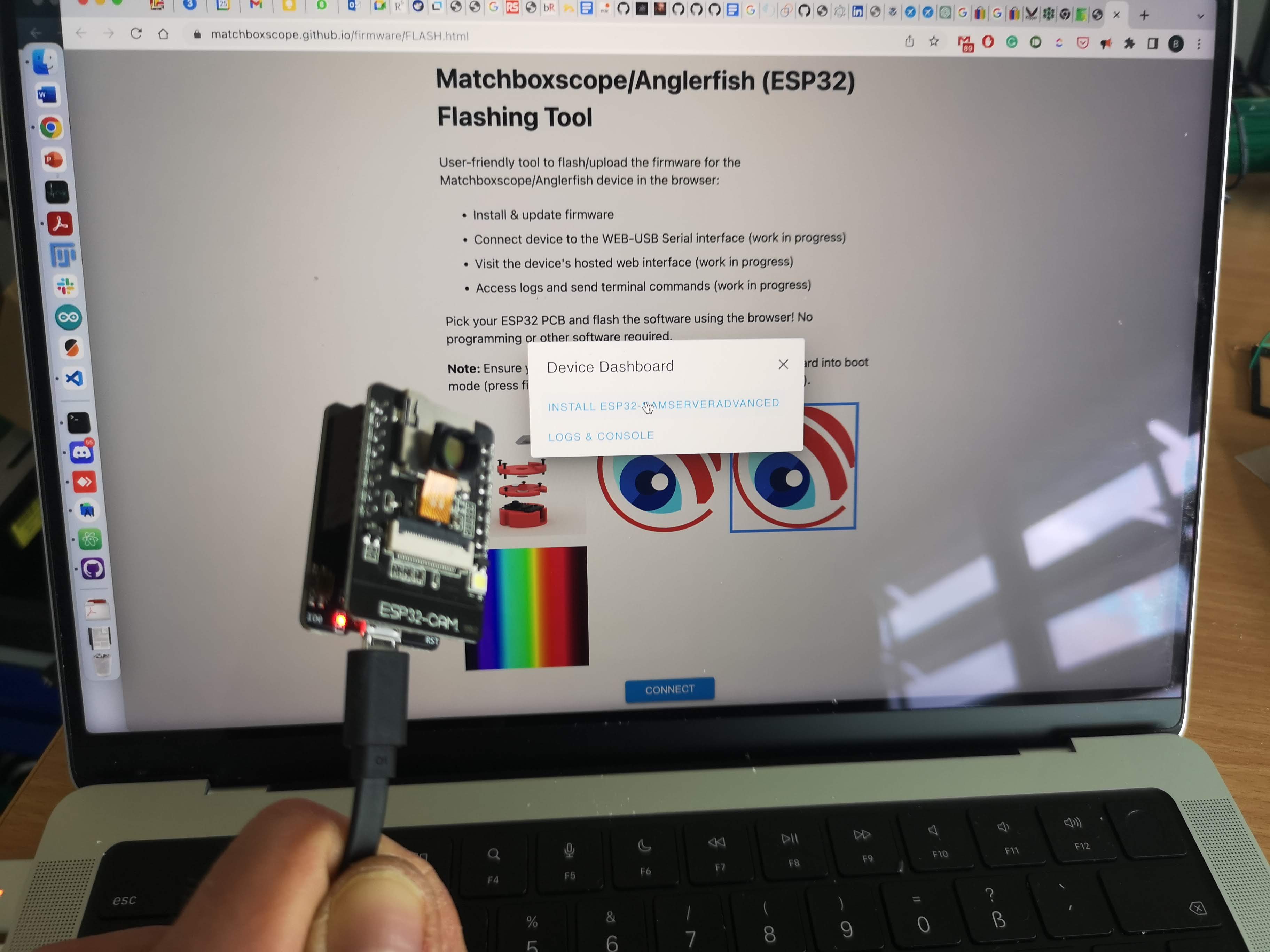
Wait for it...
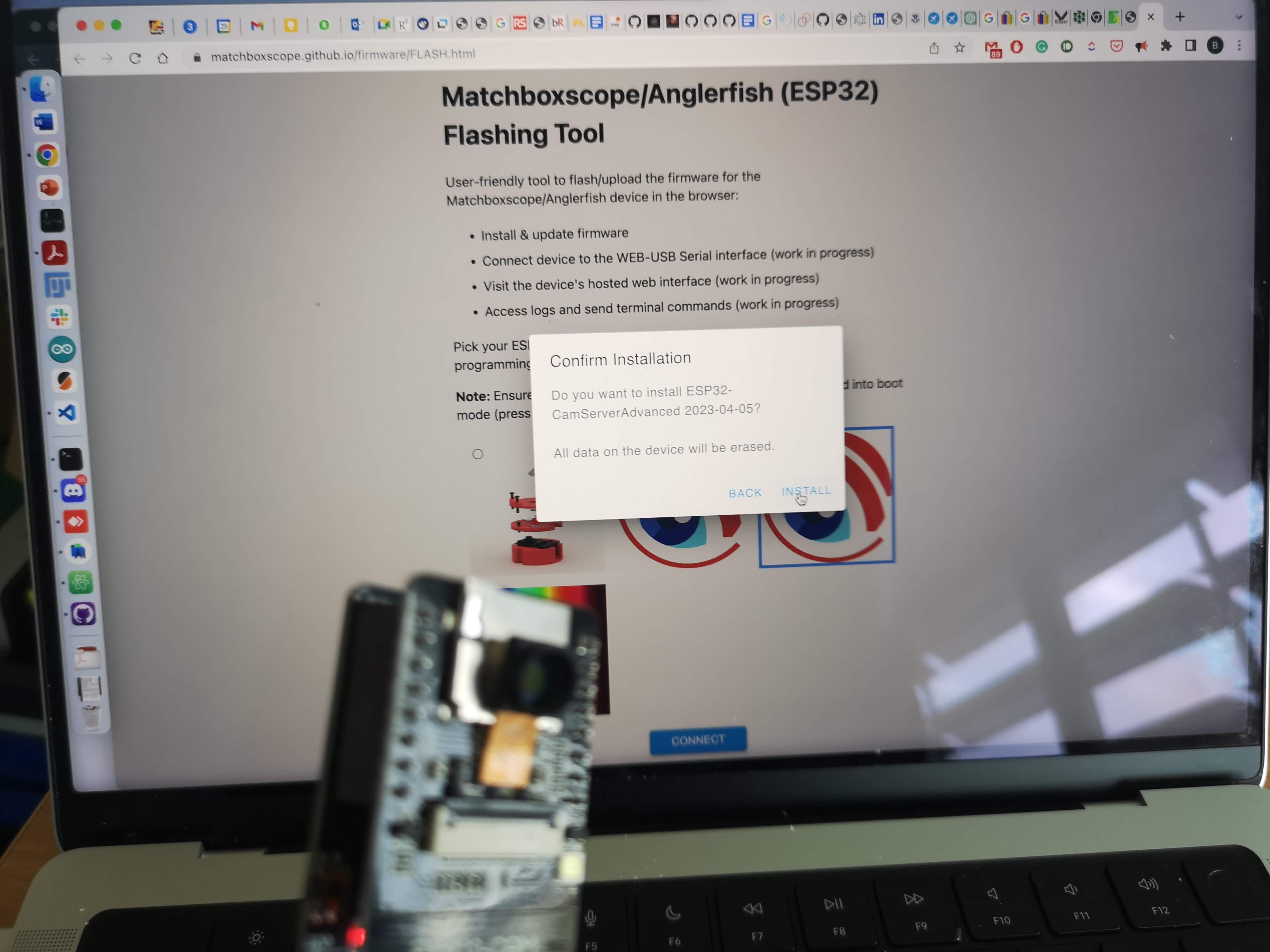
Open the serial Minitor afterwards and hit the
RESETbutton on the ESP32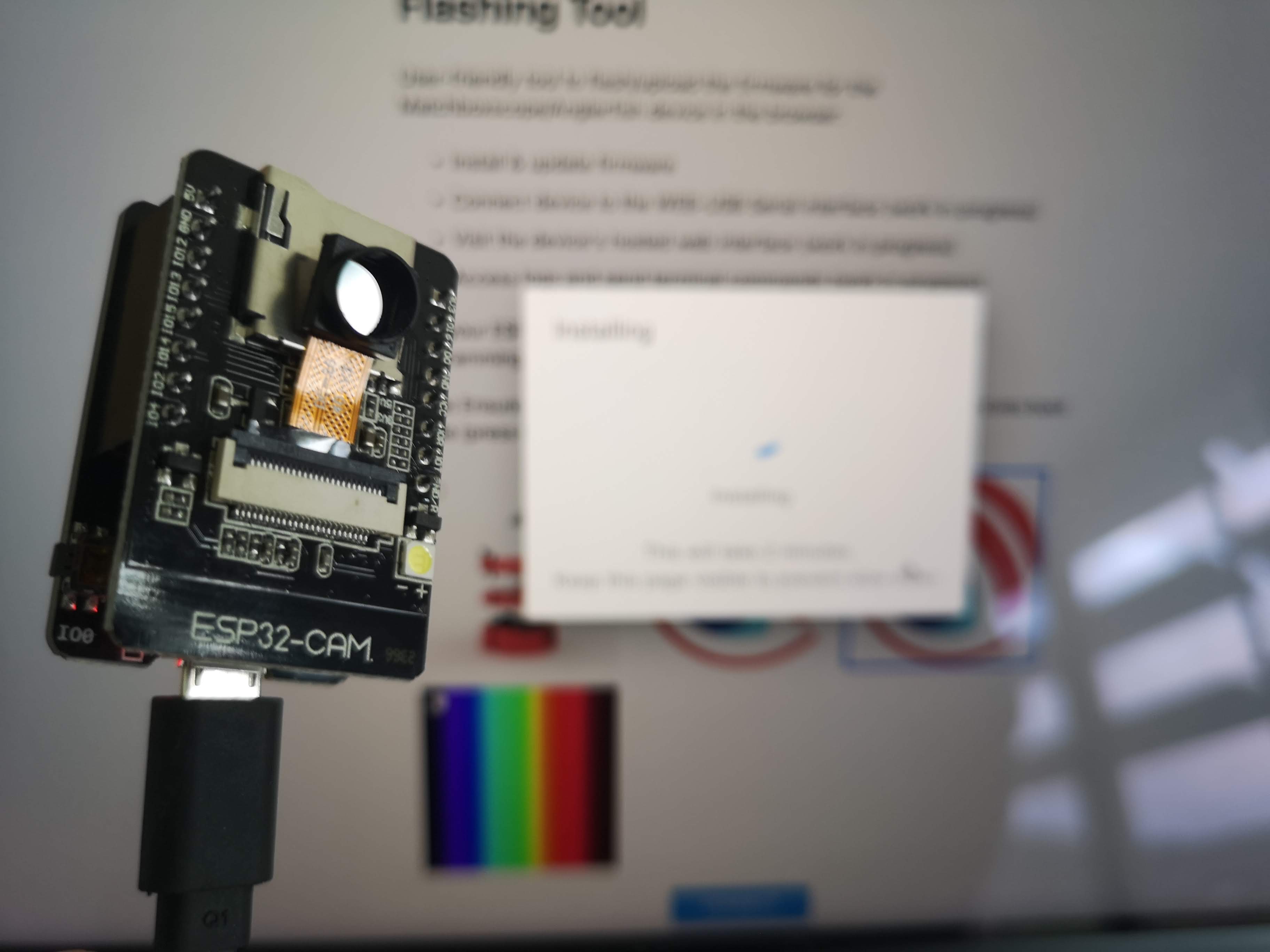
The output should look something like this
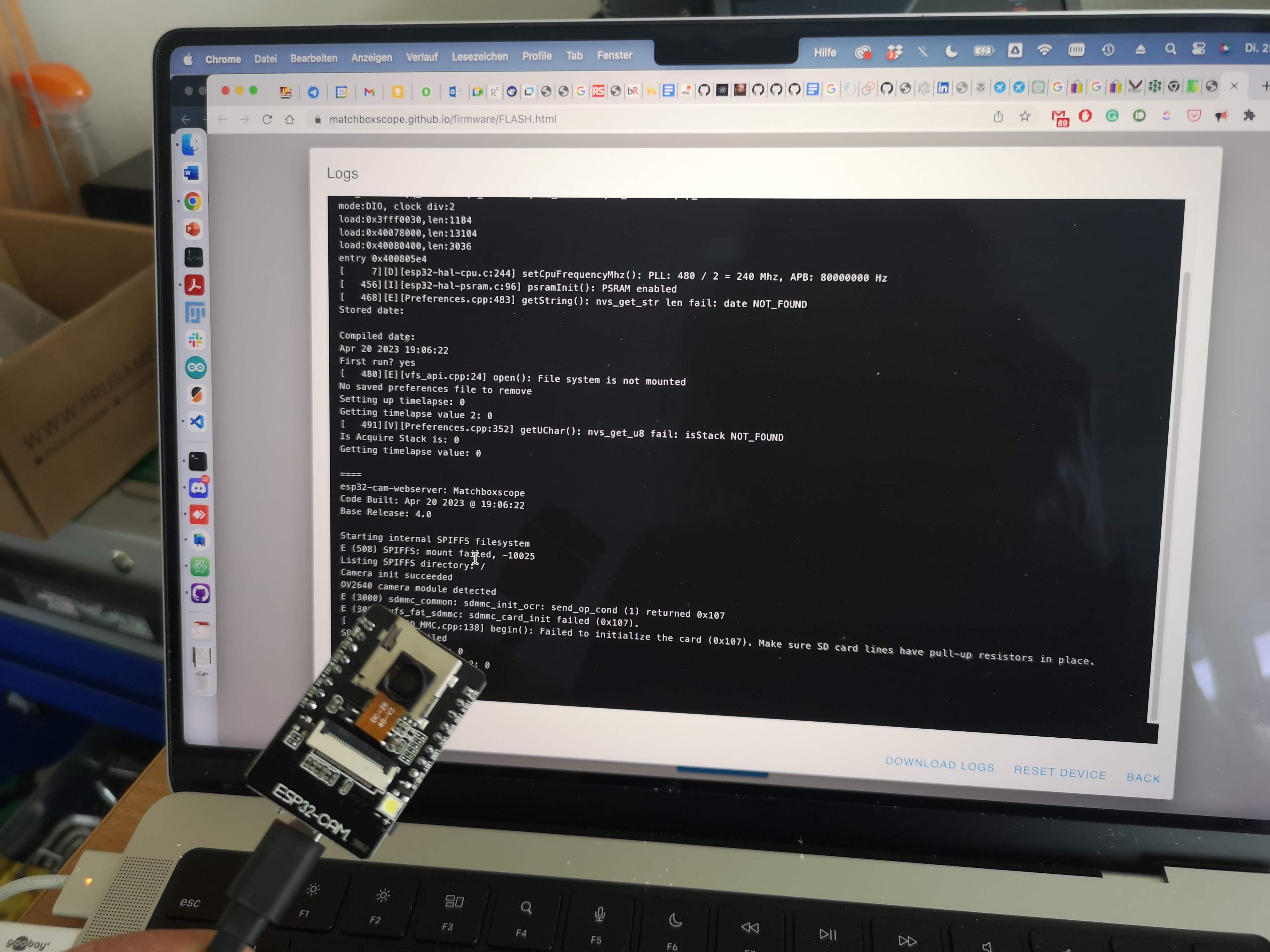
By default the ESP32 will connect to a WIFI hotspot using the following default:
SSID: Blynk
PW: 12345678
If this is not available, it will create a stand-alone Access Point (AP) to which you would need to connect to with your cellphone/tablet/PC/laptop... The address to reach the device becomes http://192.168.4.1
You can add your own by setting it in the GUI. The following flow-chart gives more insight :
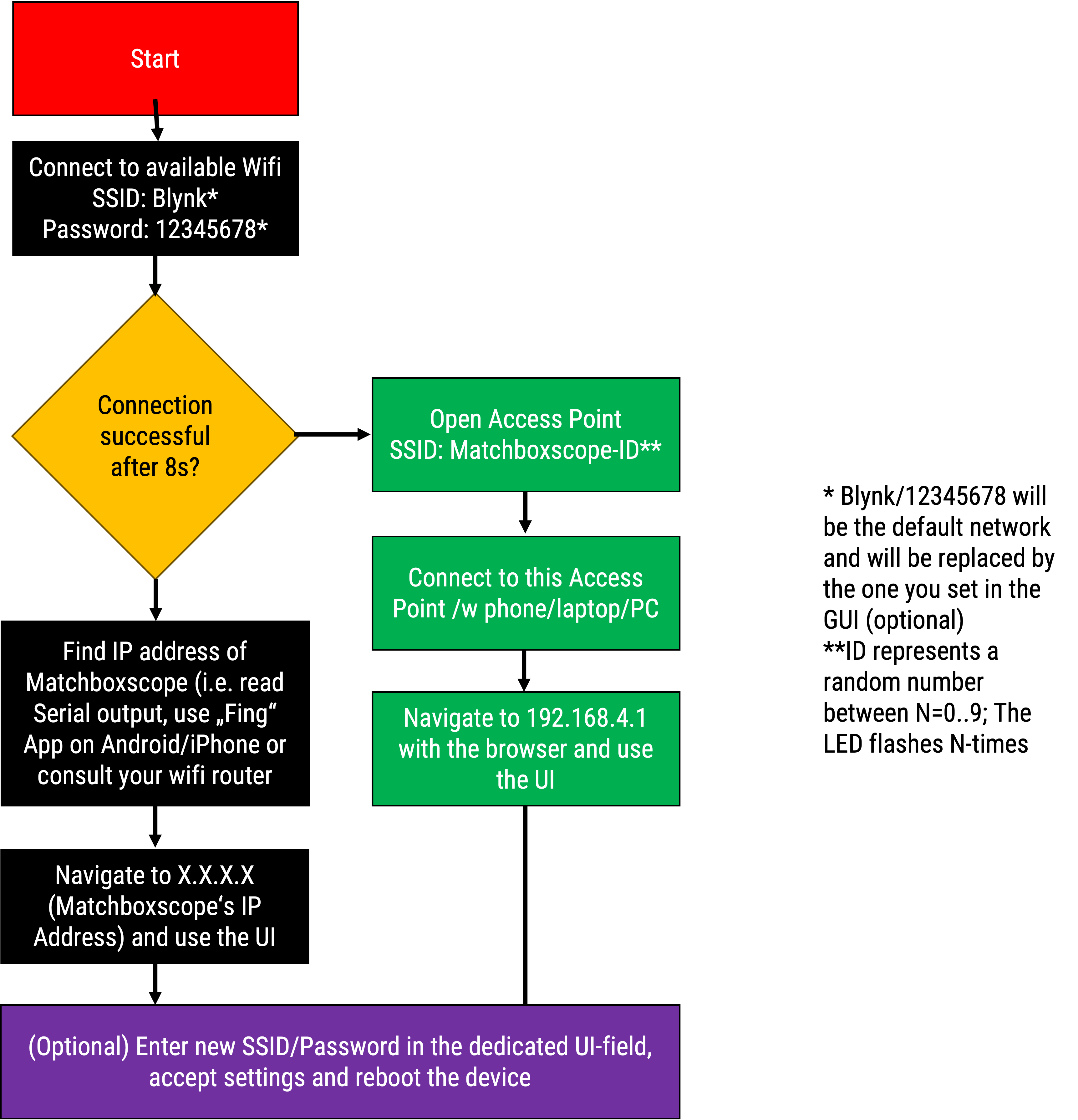
The firmware is based on this code: https://github.com/Matchboxscope/matchboxscope-simplecamera/tree/matchboxscope and now heavily modified.
- finding the ESP in the network may become tricky. You can install the Fing APP (https://play.google.com/store/apps/details?id=com.overlook.android.fing) and scan your local network for its IP. In case you prepared an access point (AP) using Windows, you can spot the IP address in the hotspot settings.
Creating an access point / wifi hotspot
You can use the Android AP or Windows hotspot, perhaps also the iPhone thingy to create an access point with the following credentials:
SSID: Blynk
PW: 12345678
and the ESP32 will automatically connect
The log will look like this:
Connecting to Wifi Network 1: [F6:D1:08:4A:51:F0] Blynk
[ 13000][V][WiFiGeneric.cpp:97] set_esp_interface_ip(): Configuring Station static IP: 0.0.0.0, MASK: 0.0.0.0, GW: 0.0.0.0
.[ 13632][V][WiFiGeneric.cpp:355] _arduino_event_cb(): STA Connected: SSID: Blynk, BSSID: f6:d1:08:4a:51:f0, Channel: 1, Auth: WPA2_PSK
[ 13633][D][WiFiGeneric.cpp:931] _eventCallback(): Arduino Event: 4 - STA_CONNECTED
[ 13674][V][WiFiGeneric.cpp:369] _arduino_event_cb(): STA Got New IP:192.168.137.217
[ 13675][D][WiFiGeneric.cpp:931] _eventCallback(): Arduino Event: 7 - STA_GOT_IP
[ 13678][D][WiFiGeneric.cpp:996] _eventCallback(): STA IP: 192.168.137.217, MASK: 255.255.255.0, GW: 192.168.137.1
.Client connection succeeded
IP address: 192.168.137.217
Netmask : 255.255.255.0
Gateway : 192.168.137.1
Setting httpURL
Setting up OTA
No OTA password has been set! (insecure)
[ 16024][I][ArduinoOTA.cpp:141] begin(): OTA server at: Matchboxscope.local:3232
Added HTTP service to MDNS server
Time functions disabled
Starting web server on port: '80'
Starting stream server on port: '81'
Camera Ready!
Use 'http://192.168.137.217/' to connect
Stream viewer available at 'http://192.168.137.217:81/view'
Raw stream URL is 'http://192.168.137.217:81/'
Camera debug data is disabled (send 'd' for status dump, or any other char to enable debug)
Go to the device's ip address, in this case http://192.168.137.217/ and open the stream.
Troubleshoot
Not connecting
Possible causes:
- Did you install the driver/is the driver installed (Usually it's preinstalled in Windows/Mac)
- Antivirus software running?
- USB Cable is actually a data-cable not a charging-only cable?
Not connecting via Wifi
- on Android (perhaps iPhone too?) it's a known behaviour; Make sure mobile data is switched off when you connect to the access point created by the ESP32 camera
Stream stops
- lower the resolution (e.g. VGA)
- reflash the firmware
Bootloop
Causes:
- faulty esp32 camera
- error while uploading firmware
- camera broken Solutions:
- reflash the firmware
- get a new board
- get a new camera module